Windows 11 Settings is getting a dedicated “recommendations & offers” page
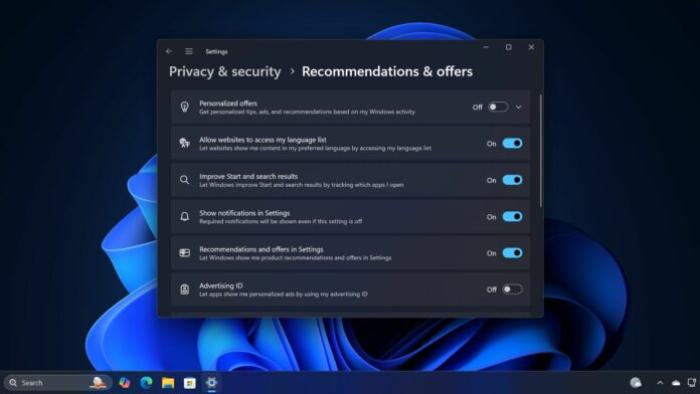
Windows 11’s Settings app is constantly adding/renaming options for better control. Now, Microsoft has reshaped the Privacy & security page in the settings app for more clarity in the Insider channel. The Recommendation & Offers page replaces the General settings page.
Firstly, a new “Personalized offers” option to enable or disable tips, ads, and recommendations based on your Windows activity is there. Windows Latest also compared the Diagnostic data page and found that the Tailored experiences option was missing.
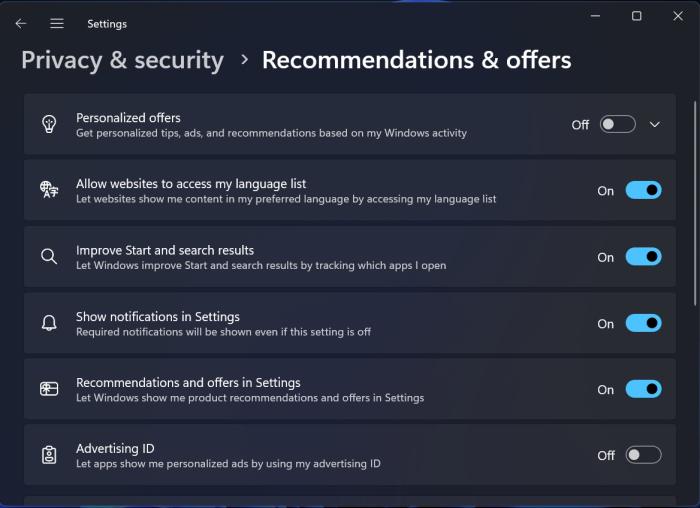
While searching for the option in the Start menu, it redirected us to the new “Personalized offers” option. So, it became clear that Microsoft renamed it and shifted to the new sections where it made more sense.
Microsoft also renamed the “Let me show personalized ads by using Advertising ID” to “Advertising ID.” The long name now appears below the option name as the label to give more context. Using this option, you can control the use of your Advertising ID for offers.
Apart from the new option that appears at first, all the rest of the option names have been tweaked to help you understand them better.
Here’s a quick comparison of how the page appears in the Windows 11 preview builds and the Windows 11 23H2:
This new Privacy setting works on our Beta and Canary machines. The Windows 11 24H2 release date is close, so we expect Microsoft to ship the revamped settings with it, or they could also arrive in Windows 11 23H2.
With Windows 11 24H2, Microsoft has migrated more pages from Control Panel to Windows Settings. This includes the new toggles that give you greater control over performance for power profiles, allowing you to adjust different power plans for different power states (plugged in or on battery) directly from Settings.
In addition, Microsoft is killing off the font page in the legacy Control Panel and urging people to use the Settings app instead.
Generative AI Privacy settings
Speaking of Windows Settings, Windows 11 24H2 will add a Generative AI privacy settings option in the app permissions.
As covered by Windows Latest previously, this option lets you control which apps have Generative AI access along with a history option to keep tabs on every request.
The option has vanished from our Windows 11 24H2 preview builds, but we expect it to make a comeback soon.
Apart from that, Windows Recall will return on Copilot+ PCs after a long hiatus since its first appearance. Microsoft realized that it was better to remove the feature and iron out kinks in its privacy and security settings, and then add it back.




 4943986
4943986